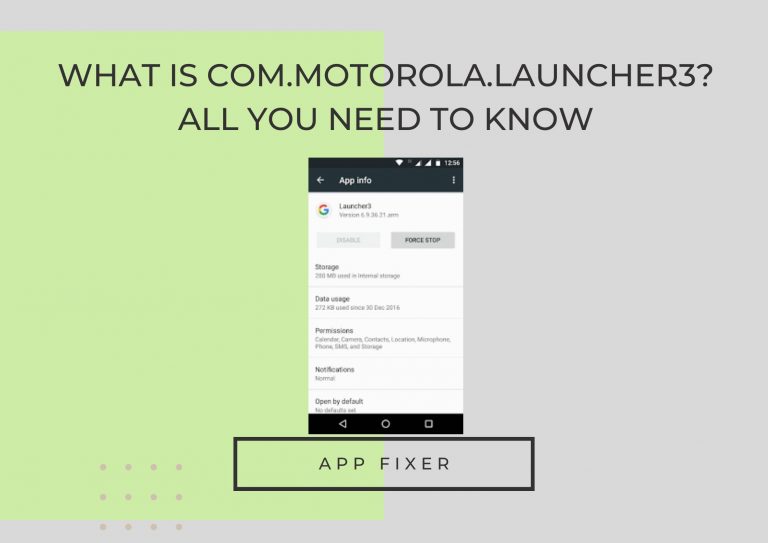Samsung A13 Stuck on phone is starting.
Learn how to troubleshoot and resolve the issue of a Samsung A13 getting stuck on the “Phone is starting” screen. This comprehensive guide provides simple steps to help you overcome this problem and get your device back to normal functioning.
Why is My Samsung A13 Stuck on “Phone is starting”?
If you find your Samsung A13 stuck on the “Phone is starting” screen, it could be due to various reasons, such as a software glitch, insufficient storage, or conflicting applications. Follow these steps to troubleshoot:
- Restart your device by holding down the Power button and selecting “Restart.”
- If the issue persists, try booting into Safe Mode to identify and uninstall problematic apps.
- Ensure your device has sufficient storage space, as low storage can lead to performance issues.
- Consider a factory reset as a last resort, but make sure to back up your data first.

How to Restart Samsung A13 to Overcome the Issue?
Restarting your Samsung A13 is a fundamental step to troubleshoot the “Phone is starting” problem. Follow these simple instructions:
- Press and hold the Power button until the power off screen appears.
- Tap “Restart” and wait for the device to reboot.
- If the issue persists, proceed to additional troubleshooting steps.

How to Boot Samsung A13 into Safe Mode?
Booting your device into Safe Mode helps identify if a third-party app is causing the problem. Follow these steps:
- Press and hold the Power button until the power off screen appears.
- Long-press the “Power off” option until “Restart in Safe Mode” appears.
- Tap “Restart,” and your device will boot into Safe Mode.
- Uninstall recently downloaded apps and restart your device normally.
How to perform Wipe Cache Partition?
Clearing the cache partition can help eliminate temporary data-causing issues.
- Turn off your phone.
- Press and hold the Volume Up button, the Home button (if available), and the Power button simultaneously.
- When the Android recovery menu appears, release the buttons.
- Use the Volume Down button to navigate to “Wipe cache partition” and press the Power button to select it.
- Confirm by pressing the Power button again.
- After wiping the cache, select “Reboot system now” and press the Power button.

How to Perform a Factory Reset on Samsung A13?
If all else fails, performing a factory reset may resolve the issue, but be aware that this will erase all data on your device. Follow these steps:
- Go to Settings > General management > Reset > Factory data reset.
- Tap “Reset” and enter your PIN or password if prompted.
- Select “Delete All” to initiate the factory reset process.
- After completion, set up your device and check if the issue persists.
When Should I Seek Professional Help?
If the problem persists after trying the above steps, it might be time to seek professional assistance. Contact Samsung customer support or visit an authorized service center to get a thorough examination of your device and potential repairs.
FAQs
Q1. Can a simple restart fix the “Phone is starting” issue?
Yes, a restart is the first step in troubleshooting this problem. Hold down the Power button and select “Restart” to see if the issue resolves.
Q2. Why is Safe Mode useful in troubleshooting?
Safe Mode helps identify if a third-party app is causing the issue. Booting into Safe Mode allows you to uninstall problematic apps.
Q3. How much storage is considered sufficient on the Samsung A13?
Ensure your device has at least 1-2 GB of free storage for optimal performance. Low storage can lead to various issues, including performance issues.
Q4. What precautions should I take before performing a factory reset?
Before performing a factory reset, back up your important data to prevent data loss. A factory reset will erase all data on your device.
Q5. When should I seek professional help?
If the issue persists after trying the troubleshooting steps, contact Samsung customer support or visit an authorized service center for further assistance.
APP FIXER
Conclusion
Resolving the “Samsung A13 stuck on Phone is starting” issue can be achieved through simple troubleshooting steps. Whether it’s a restart, Safe Mode, or a factory reset, follow the guide to get your device back to normal functionality.